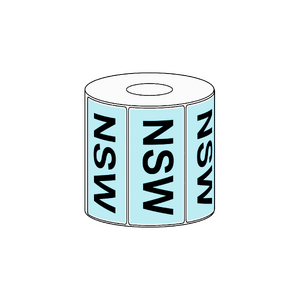Toshiba Address Labelling Kit
Everything You Need to Get Started
Sold Out
Ready for Immediate Dispatch
Printing labels when you’re first starting out can be complicated, but it doesn’t have to be! This address labelling kit contains everything you need to print address labels for Australia Post, Sendle, StarTrack, Toll, TNT Shipping, Courier Labelling and more!
You’ll get the Toshiba BV410D Desktop Printer, and 3 rolls of compatible labels that are guaranteed to work straight out-of-box.
Main Benefits:
- Easy to setup and install to start printing labels.
- Labels are designed for address and shipping, and they are 100% compatible with the supplied printer.
- Printer connects to your computer via USB or Ethernet.
- LCD Display and Status LED's for ease of use.
- Easily separate single or multiple labels from the roll with Perforations, without removing them from the glassine backing.
- No ribbon is required for printing.
Label Details:
- 100mm x 150mm
- Direct Thermal Coated
- Permanent Adhesive
- 350 labels per roll
- 38mm core
- Perforated
Printer Details:
- USB and Ethernet Connectivity
- ZPL II, DPL, SBPL Languages
- 203 DPI
- Direct Thermal Printing Technology (No Ribbon Required)
What’s Included?
Everything you need to get started:
| Specification Sheet | BV410D_100150DT1B350P_KIT Specifications |
| SKU | BV410D_100150DT1B350P_KIT |
| Brand | Toshiba |
Connecting your Printer to a Network for Wireless Printing
You can connect your printer to a network for wireless printing, even if it only has an Ethernet port. Read this guide to learn how you can set this up.
Read MoreHow to set the Sensor on BV400 Series
Read MoreHow to use your Thermal Label Printer on Mac
Some label printers do not support printing from an apple computer, but it’s entirely possible to use almost any kind of thermal label printer for mac with a few tips and tricks.
Read MoreMy Labels Don’t Print Correctly on Mac
There can be many reasons why your labels won’t print correctly on an Apple computer. Follow this guide to setup your label sizes, margins and scale on Mac.
Read MorePrinting to your Wireless Printer
This guide will explain how to print labels from network devices such as iPads, PCs, and MacBooks. Before continuing, your printer must already be connected to the LAN (local area network).
Read MoreRestarting the Print Spooler
When you are using a Windows computer, and your label printer is not printing (or seems to be temperamental), restarting the print spooler can help; this is the software that prepares and manages printing documents.
Read MoreToshiba BCP Setting Tool
Download the Toshiba BCP Setting Tool software here to configure your printer IP address, and perform maintenance on your device.
Read MoreToshiba Mac Driver Download
Click here to request a download for the Toshiba Mac Print Driver.
Read MoreYou May Also Like
More From This Category
$50.50 per Roll
102x198mm Transfer Removable Label, 750 per roll, 76mm core, Perforated
$32.70 per Roll
101x73mm Direct Thermal Permanent Label, 1500 per roll, 76mm core